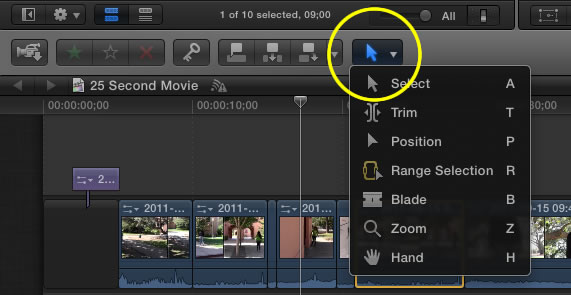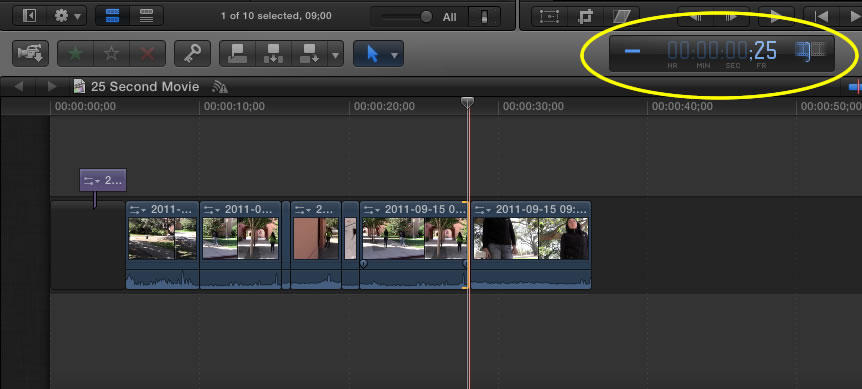Ripple Edits - Triming your Clips
Ripple Edit - Triming your clips
So you have several clips inserted into your timeline and your movie is starting to develop but you want to tweak where the clips begin and end. When you trim a clip with a ripple edit FCP will shift all of the clips after the edit to fill in the gap.
- Be sure the selection tool is currently selected (the arrow).
- Move to the time line and click at the beginning or end of a clip. You should see a yellow bracket and a small clip icon appear. Be careful, if the small clip icon is to the right of the bracket you will be adjusting the clip to the right of the yellow bracket, after the bracket. If the clip icon is to the left of the bracket you will be adjusting the clip to the left of the bracket, before it in the timeline.
- Now drag the bracket to the appropriate point in your clip. This will remove the unwanted sections and then shift all of the other clips to fill in the gap.
Ripple Edit using the HUD
- Be sure the selection tool is currently selected (the arrow).
- Move to the time line and click at the beginning or end of a clip.
- Instead of dragging the bracket type in a + (remove frames to the right of the bracket) or - (to remove frames to the left of the bracket) and then type in the number of frames or seconds to remove. If you type in 25 then 25 frames would be removed. If you type in 2.00 then two seconds would be removed.