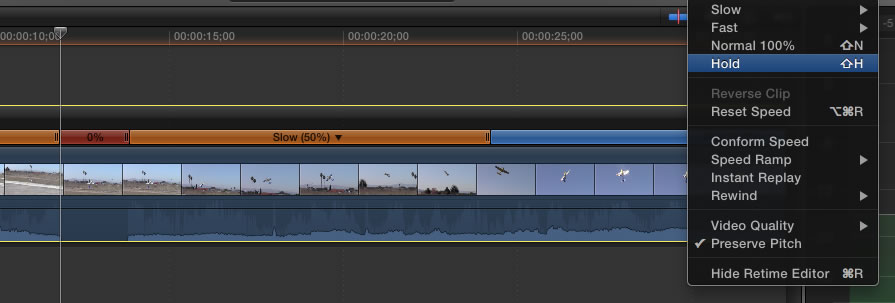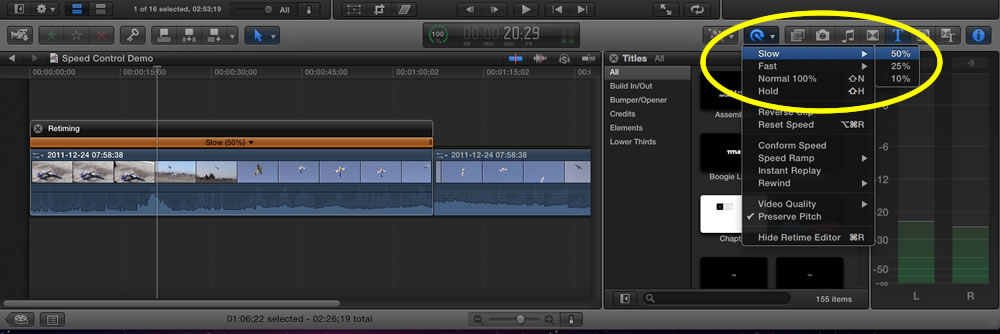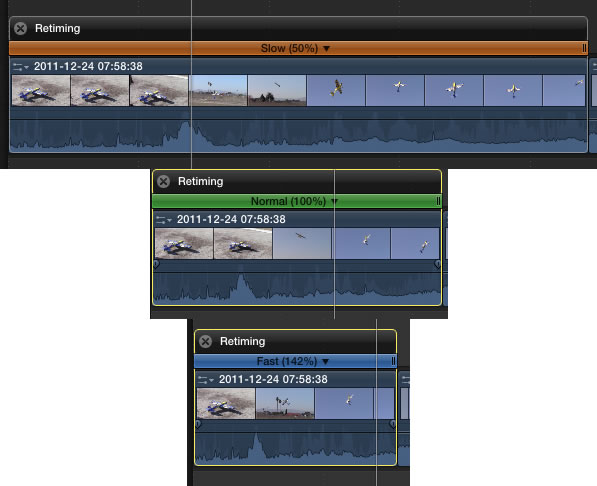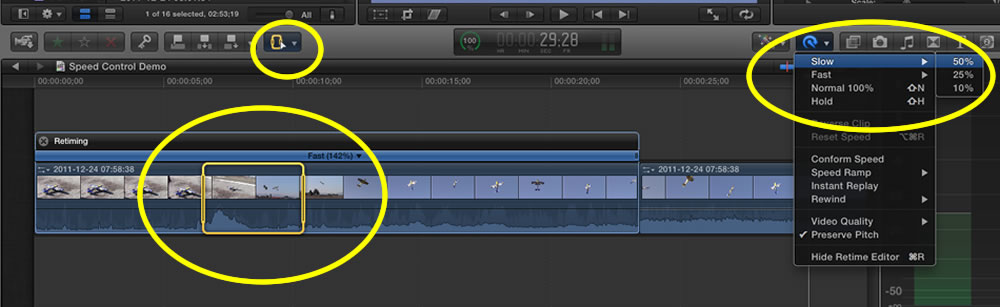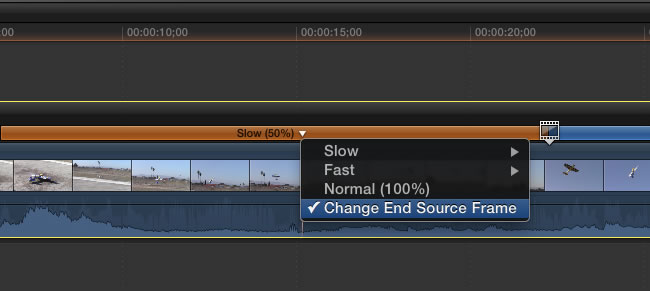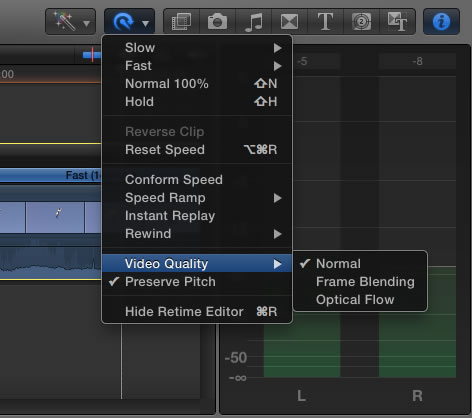Retiming Clips
Sometimes an action occurs too fast for the audience to catch all the details so you might want to slow down the clip to emphasize the action or you may want to speed up a section to show more content in a smaller amount of time. Here are the details for adjusting timing of a clip.
1. To adjust the speed of a clip select the clip and then click on the retiming button (or press Cmd + R). You can choose 50, 25 or 10 % from the drop down list but you are not limited to these speeds. Once you have selected the speed you will notice that the timeline will expand (since you slowed it down there will be more frames now) and an orange bar will appear above the clip.
2. To manually adjust the speed of the clip look closely at the end of the orange bar you will notice a double bar. If you click and drag this are of the clip you can further change the speed of the clip. By extending the clip you will be making it slower, by shortening the clip you will be making it faster. If the bar turns green you are at normal speed, blue and you are faster than normal.
3. If you want to adjust the speed of just one section of a clip then you use the range select tool to select the range you want to slow down or speed up and then use the retiming tool to adjust the speed.
Now you can see the one section that has been slown down while the beginning and end sections have been speeded up.
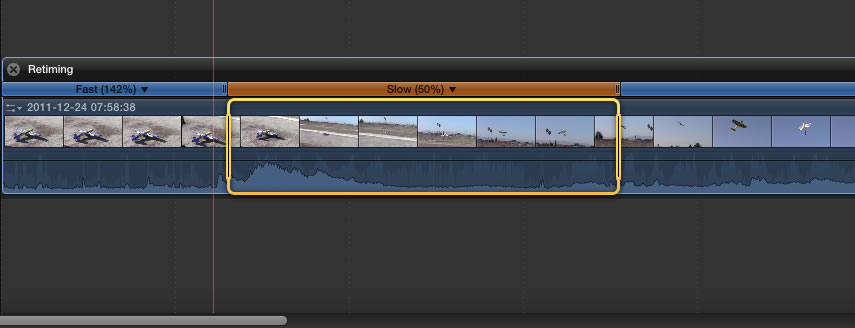
4. To fine tune the end point at which the speed changes you click on the down arrow next to the speed and select "Change End Source Frame". A small movie clip appears and you can now move the end point of your slow motion clip so it ends on the exact frame you choose.
5. FCP actually smooths out the transition from normal speed to slower or faster speed so it is not an abrupt change (like if you cut the clips and changed the speed of the individual clips).
6. When you slow down a clip FCP actually repeats frames and this may make your slow motion appear jerky. You can adjust the quality of your slow motion by clicking on the retiming button and selecting Video Quality. Normal will repeat frames. Frame Blending actually adds small dissolves between the frames you slowed down. Optical Flow is the best, FCP will actually add pixels to make the changes smooth. The downside of frame blending and optical flow is that they require a lot more processing power and thus take a longer time to render the video.
7. Adding a Hold Frame - this allows you to stop on one frame and hold that frame for a specific amount of time, it is a stop action frame. Place the playhead at the frame that you want to freeze and then from your retiming tool select Hold or press shift + H. The default time for a hold frame is 2 seconds. You can tell the length of the hold frame by pressing control + D. To hold a frame longer drag the edge of the clip.