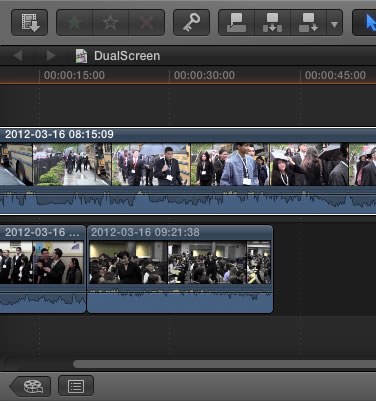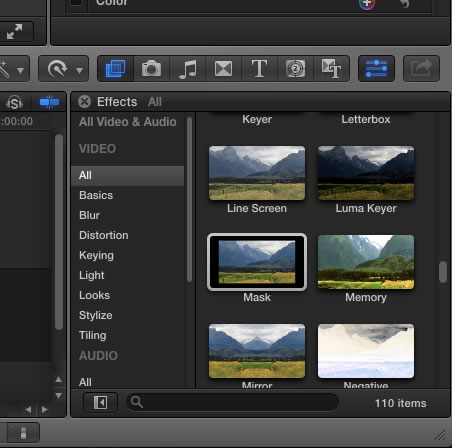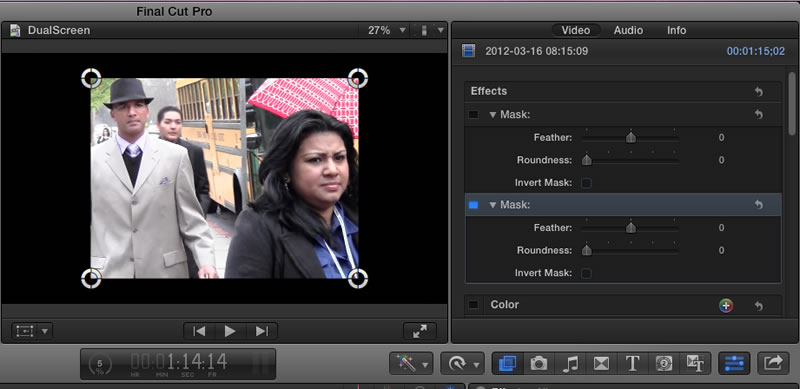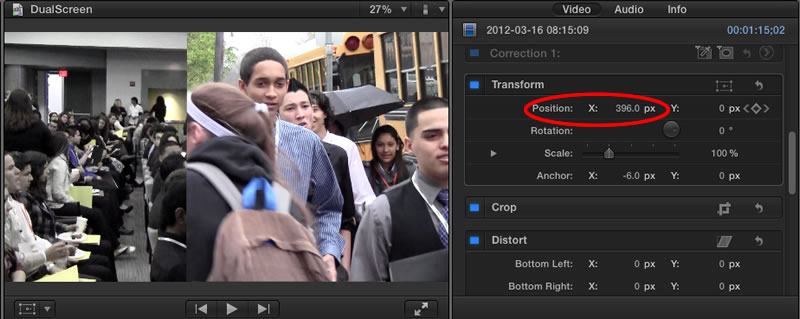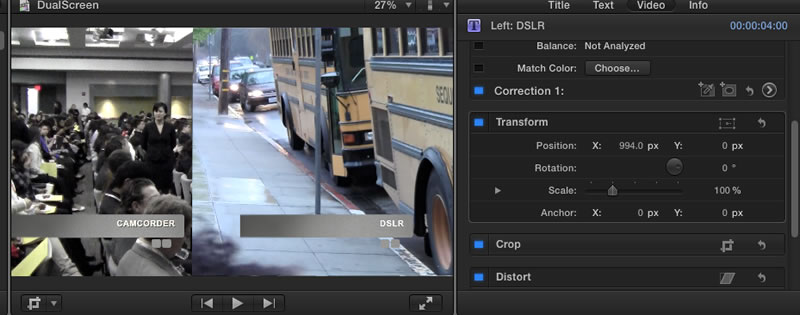Screen within a Screen
Occasionally there are times when you want to show two clips simultaneously, one screen within another. This picture in a picture effect is easy to accomplish in Final Cut Pro.
1. To get setup for this you will want to add a connected clip to one you already have in the timeline. It should look like this. Remember that in a connected clip only the top clip is seen. You will now add a mask to reveal half of the lower clip.
2. There are a number of ways to create this effect. The first is to use the Mask filter. Click on the Effects Browser button and select Mask (you can also search for this filter by typing Mask in the search box.) Drag the filter to the clip you want to apply it to.
3. As soon as you apply the effect you will see a square in the middle of your clip with four anchor points on the four corners. These anchor points can be dragged to obtain the shape and dimensions you want. Be sure to center your clip in the rectangle (do not worry about where the rectangle is located at this point)
4. Once you have the shape with the part of the clip you want displayed use the transform option in the details panel to move the position of the mask so it is to one side. If there is a clip underneath this clip it will now be visible in the other half of the screen.
5. Add labels to your videos so we can tell which one is the camcorder and which one is the DSLR camera.
6. Add your closing credits and opening title and you are ready to submit.
Here are some ways you can use masking. If you have a TV playing in your video you can place your own video on the TV screen so it looks as if your video is playing in the TV. You can show two different views of the same simultanous action. This is often used in flight or race videos where you can see the image of the driver as well as the view of the car or plane. Be creative.