Final Cut Pro - Burning A DVD
There may be some projects that you want to burn to a DVD in order to share the video with others. Here are the steps for creating a DVD in FCP.
- Open FCP and select your project from the project libary.
- Go to Share and select DVD.
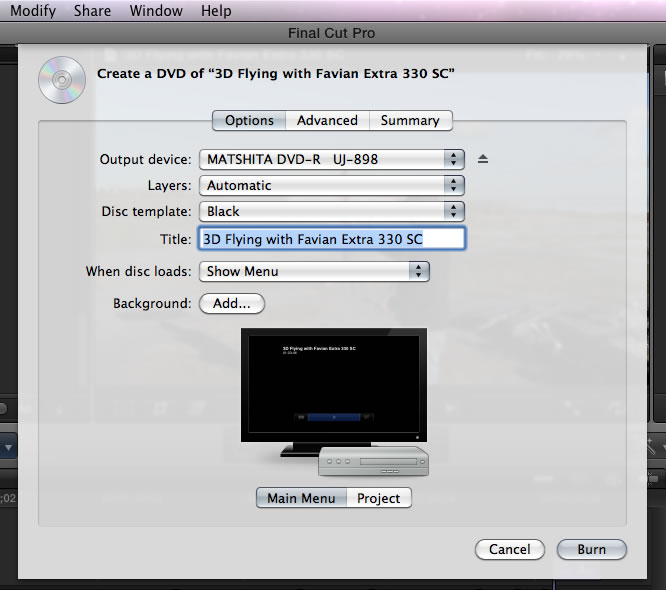
- For the Output Device you have two choices, you can save the DVD file to an actual DVD or to the hard drive. Since you want to be able to share this video you would choose the DVD drive on your system.
- Leave Layers to Automatic and Disc Template to Black.
- Title - give your DVD an appropriate title if it is different from your project title.
- When the disc loads - do you want the video to start playing right away or do you want a menu page to appear where you must choose the video before it starts playing? The menu option is probably the best choice.
- Background - add an image as the background to make your menu more interesting. If you want an image from your video follow these steps:
A. Move your playhead to the exact point in the video that you want to copy.
B. Go to Share > Save Current Frame
C. Choose the file format you want to use, PNG is the default.
D. Click in the check box if you do not want the image distorted and you want the original apsect ratio preserved.
E. Choose a name for the file and a location and click Save.
- Insert a blank DVD into your computer and click Burn to start the process. Be patient it may take a while.