Importing Video into FCP
So you have some great shots and you are ready to make your first movie but to do that you will need to get the video into FCP so you can start the editing process. Here are the steps you will take to transfer your video from your memory card into FCP.
- Carefully remove the card from the camera.
- Find the card slot on the right hand side of your computer, it should be a thin slot about 1 inch long under the DVD slot.

- Make sure the memory card is facing you so you can read the label. The notched corner should be at the top edge of the card.
- Carefully place the card in the card slot. If the card does not slide in easily check with your instructor, do NOT force the card into the slot. The computer should detect the card and it should show up on your desktop as "No Name" since the card has not been named.
- Now open FCP. Go to File > Import from Camera. This will open the Camera Import window.
- On the left hand side of the window is a list of sources for importing, click on No Name to access your memory card, you will then be able to see all of the clips on the card. Select the clips you want to import, use the shift key to select more than one clip at a time. Go to the bottom right hand corner of the screen and click Import Selected. This will bring up an options screen.
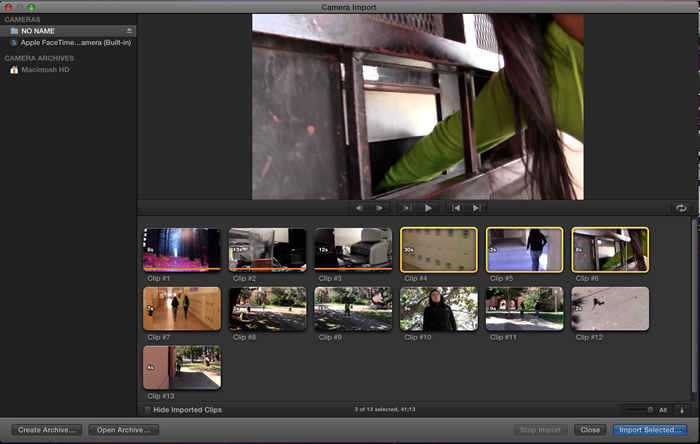
- In the options screen select "Create new event" and give your event an appropriate name based on what the clips are from or for.
- Select "Create optimized media" and "Remove silent channels" and then click "Import". If you have people in your clips you may want to select the "Find people" as well as the "Consolidate fine people results" and "Create Smart Collections after anaylisis". This will provide you with another way to sort through your shots by categorizing then as one person shot, medium shot, wide shot....
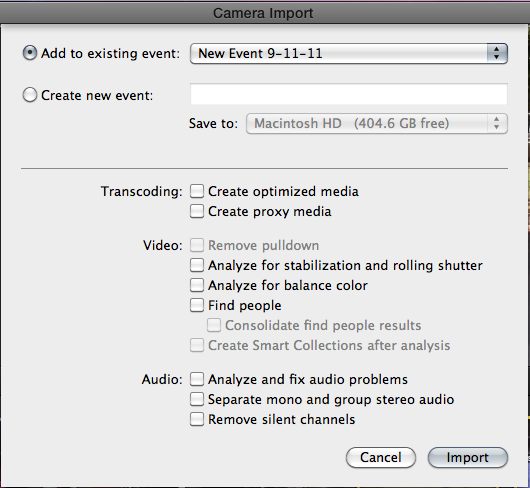
- Once your shots have been imported close the Camera import window. Your clips will now be visible in the Event Library. Move your mouse over a clip to see the clip in the Viewer.
- Now return to the desktop and drag the "No Name" memory card to the trash in order to eject the card. If the card cannot be ejected because it says that it is still in use then close FCP and then drag the card to the trash. DO NOT pull the card from the memory slot unless you have already dragged it to the trash otherwise you may destroy the clips on the card.
- Congratulations, you are now ready to begin creating your own video.