Creating Your First Project
Every time you want to create a new video you will want to create a new project. There are several ways to accomplish this. You can go to File > New Project or you can type Command N. This will bring up the New Project dialogue box. There are a number of options here to fill in.
- First is the name of the project. Most of the time this will be based on what your current assignment is, for your first assignment is will be called Twenty Five Second Movie.
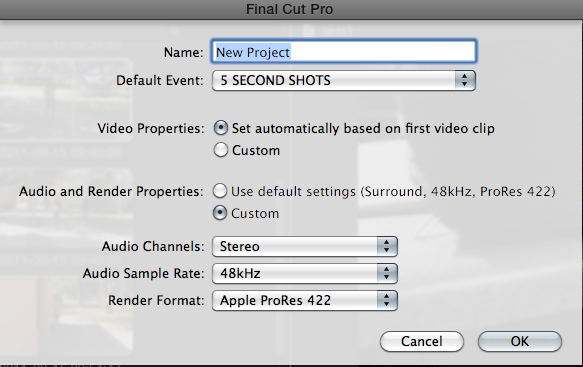
- Next you need to choose the default event, where should FCP look for your movie clips? This is a pull down list and you will need to choose one of the events you already have. This can be changed later if you need to.
- Next are the video properties. The best thing is to choose the first option, this will automatically setup your time line based on the first clip you open. These values can be changed later if necessary. The details of the custom options will be discussed in later lessons.
- In the Audio portion you want to choose custom and be sure the Audio Channels are set to Stereo and not surround sound. Surround sound takes up more disk space and we will not be editing surround sound in this class. Leave the rest of the options as they are and click OK.
Exploring the Project Library and Project Properties
- In the lower left hand corner of your FCP window is a symbol that looks like a movie reel. When you click on this icon it will open the project library and will display all of your projects. If you click on the + button next to this icon it will create a new project.
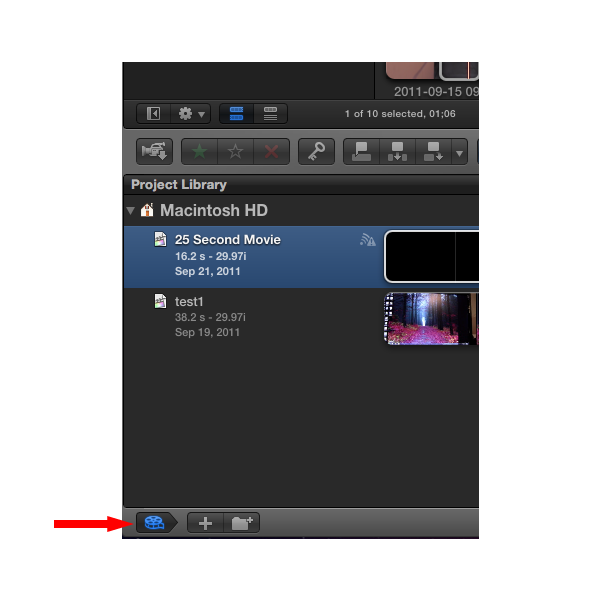
- Select the project you just created and then click on the i icon at the far right of the tool bar. This will display the properties of your project.
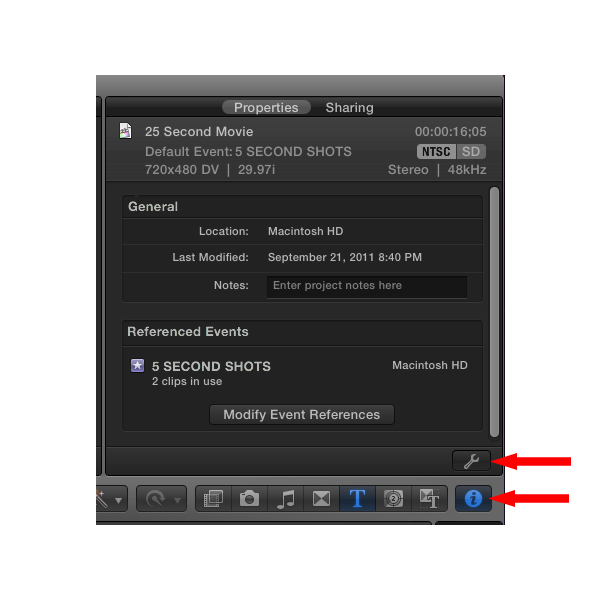
- Next click on the wrench icon just above the i icon. This will open up the project properties window where you can change the properties of your project based on what format is needed. Hit cancel to close this window and then click on the i icon to return to the Viewer window.
- Review the steps for creating a new project and the ways of displaying information about projects. When you are ready ask your teacher to quiz you for teacher check______________.