Project Settings for All Exports
Because the default settings in FCP produce such large files you will need to make the following changes to ALL videos that are submitted from this point on. Here are the new specs and the steps to take to be sure they are in place before you export your video.
Codec: H.264
Format: 720p HD
Resolution: 960x720
- Select your project in the event browser window. Then click on the inspector icon (1). Once the inspector opens click on the Modify Settings (2) button to open the settings for your project. Command J will also open up the inspector.
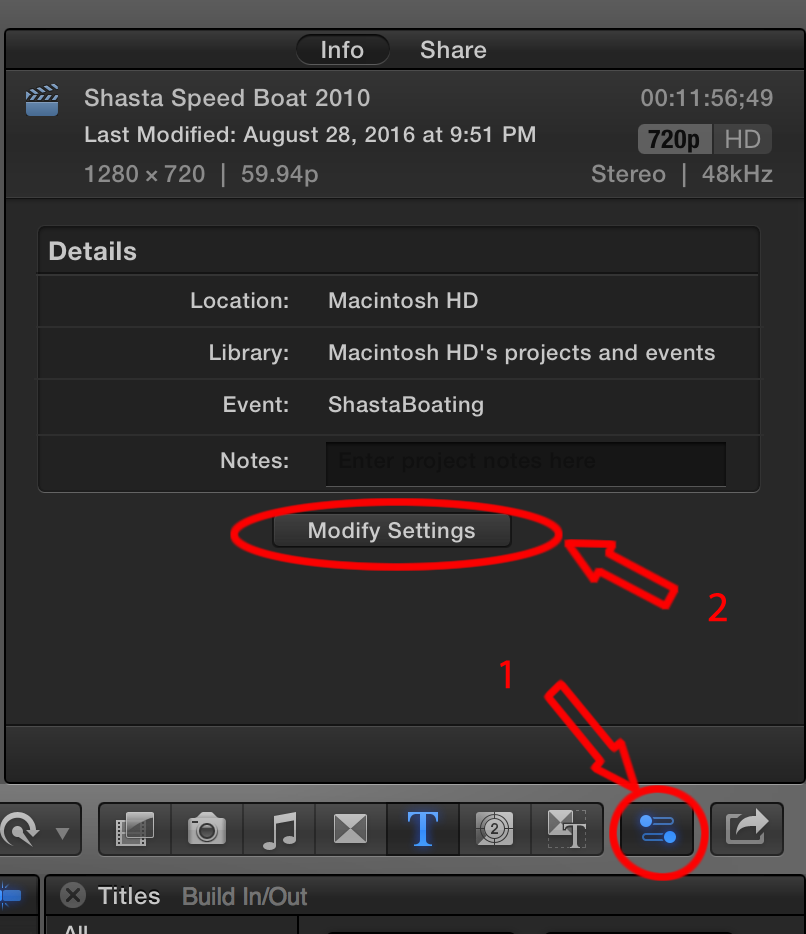
- In the project settings window change the format to 720p HD and the resolution to 960x720 and click OK.
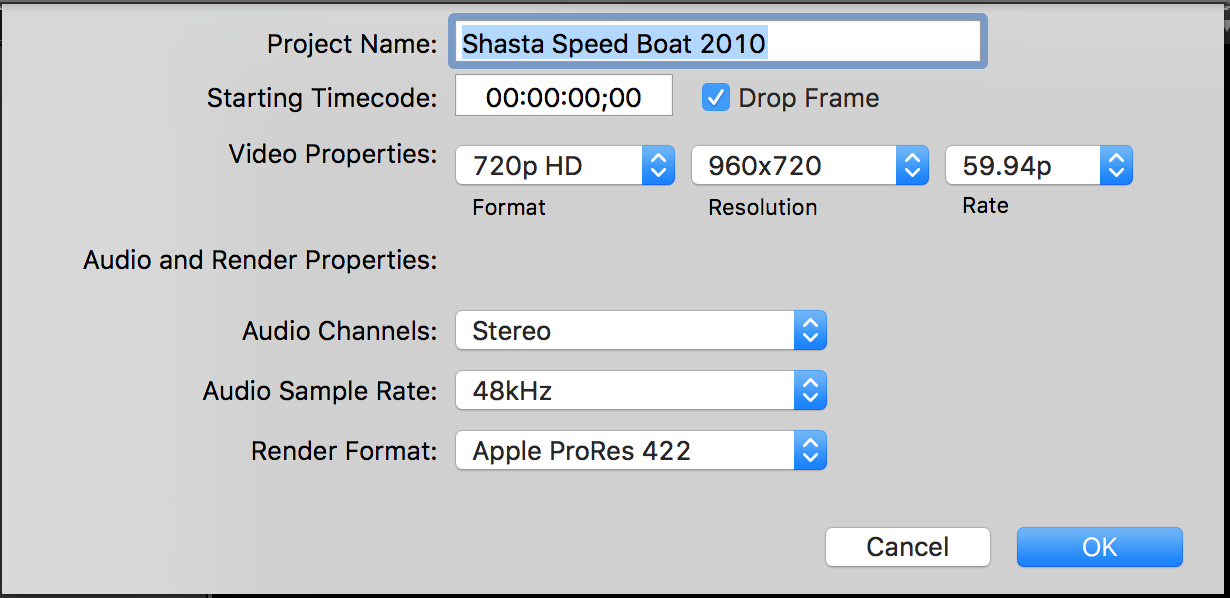
- Press Command + e for export or go to File > Share >Master File.
- In the Master File properties window change the Video codec to the H.264 codec. The advantage of this codec is its greater compression rate so your exported files will be smaller. Click Next
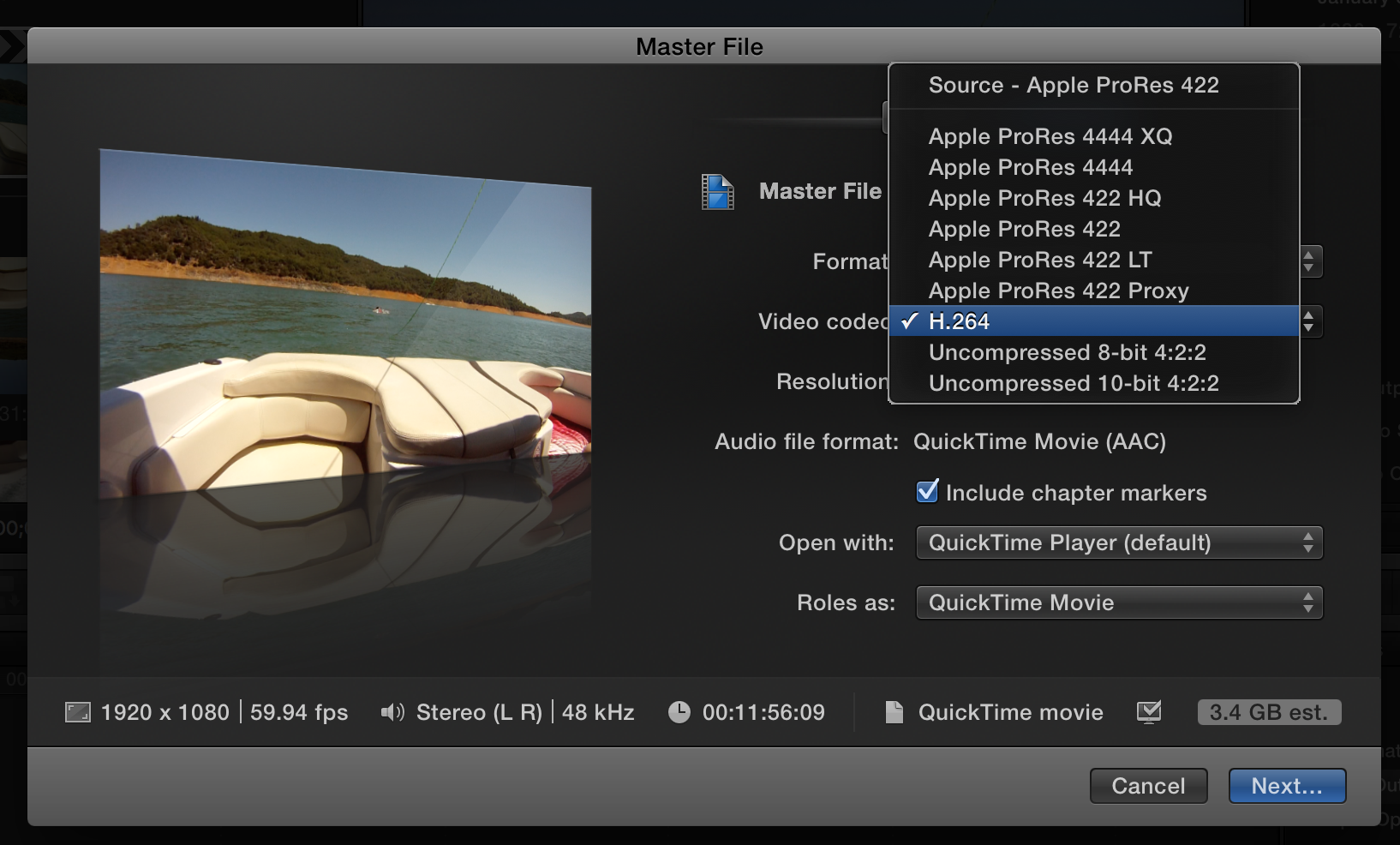
- Name the file with your name and the project number or project title. Then choose the location where you want the file to be saved.
- Press Save.
- These settings will result in smaller files.