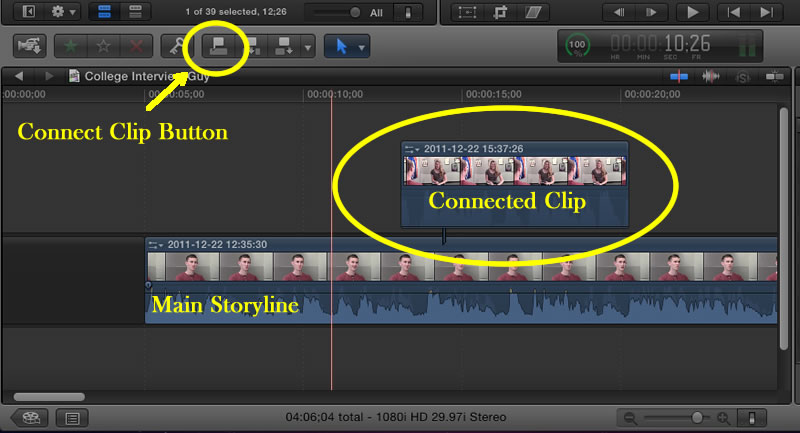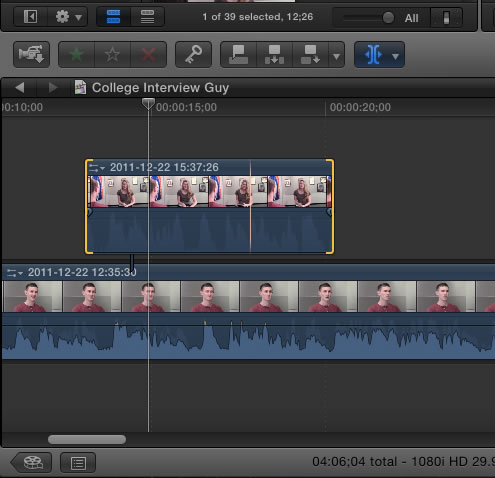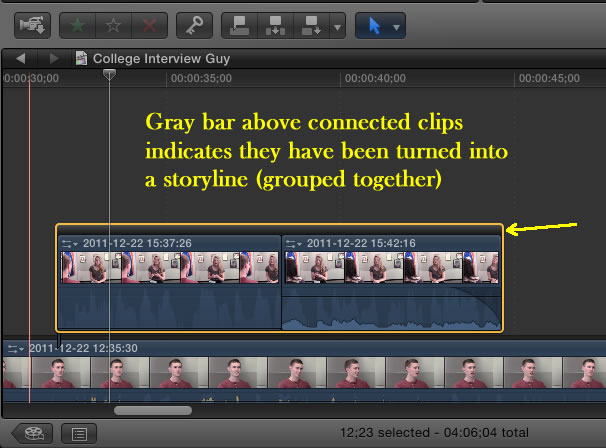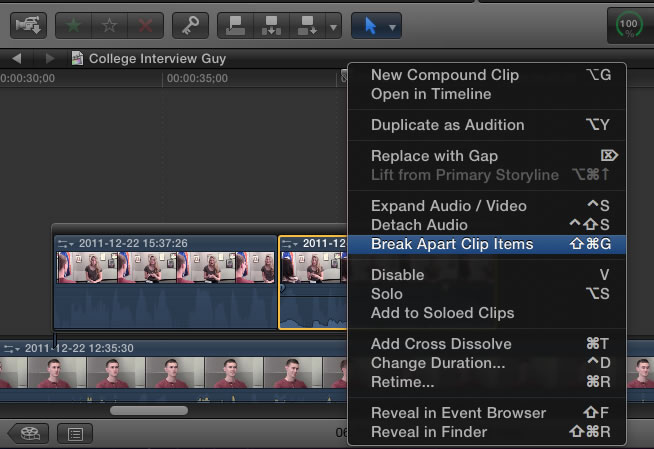Creating Connected Clips
You can create connected clips when adding B-roll (other shots that add information and interest to your storyline) or cut away shots to your storyline. In the example shown here there is a cut away from the interviewee to the interviewer in order to give the viewers a greater sense of following the discussion. The sound from the main clip is used throughout the movie since it has the best sound quality but the connected clip is viewed instead of the main clip when there is a connected clip.
To add a connected clip select the range of the clip you want to connect (i for the in point and o for the outpoint) and then click on the connect clip button or just drag the clip to the point you want it connected or press the Q key. The connected clip will appear above the main storyline and a connection point will be displayed.
Once the clip is connected you can perform edits to the connected clip to make adjustments, such as lengthening the clip or performing a slide edit to adjust the start and end points.
If you have several contiguous connected clips and you want to work with them as one connected clip select all the clips and then right click and select "Create Storyline" or press Command G. A gray bar will appear above the clips which will now be one storyline.
If you want to break a storyline apart then you select one clip in the storyline and right click and select "Break apart clip items or press shift + Command + G
Once you have completed your editing of the clips you can simplify your timeline by selecting all the clips (click and drag to select all items) and then right clicking and selecting New Compound Clip. This will present you with one clip in the timeline. To edit the compound clip you would simply double click on it in order to open up the compound clip.
Connected Clips
Q - to add a selected clip as a connected clip to the primary storyline.
Command + G to create a secondary storyline
Shift + Command + G to break apart a secondary storyline