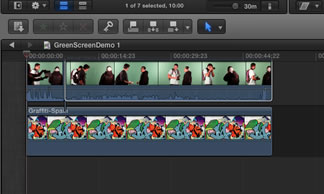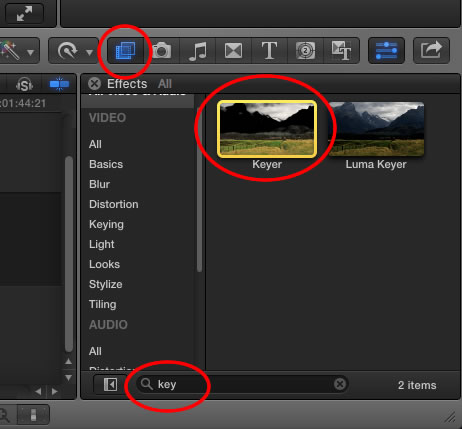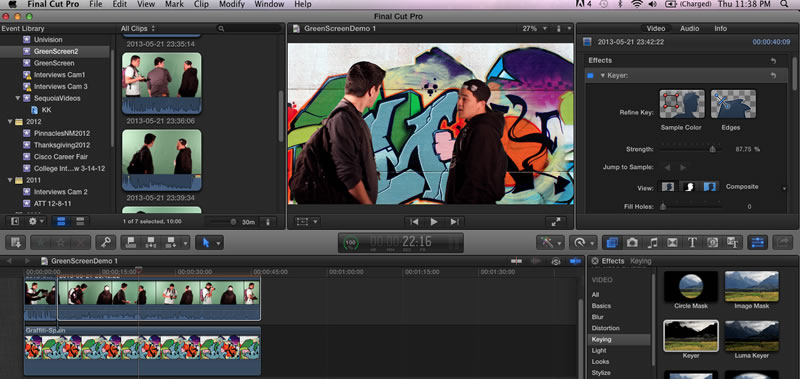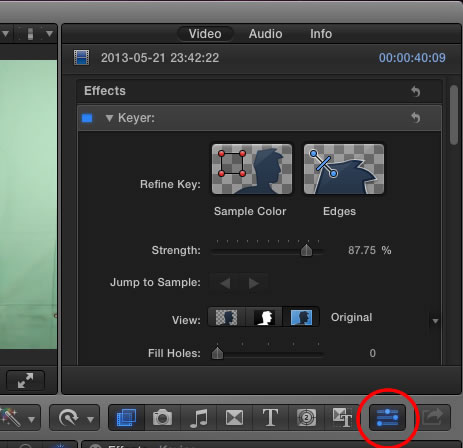Chroma Key
Chroma Key
FCP makes working with green screens really easy. The software will do most of the work for you. Here are the steps to follow.
1. Place the background image or video in the timeline. Be sure your image matches your video quality. For the best results obtain images that are 1080 pixels wide or larger. You can always reduce the size if needed.
2. Add your foreground video as a connected clip above the background image.
3. Click on the Effects button and then search for keyer.
4. Select the foreground clip (the top clip) and then drag the keyer to your clip. The keyer should immediately remove all the green in the clip and allow the background image to be visible where the green screen used to be. Anything that is green will disappear.
5. If you need to make adjustments click on the inspector button to open up the details inspector.