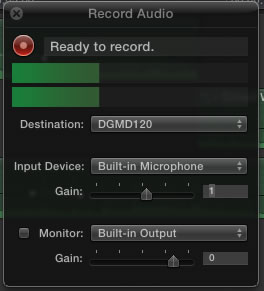Adding Voice Overs to your Clips
There will be times when you will want to add narrative to your video or need to correct poor voice quality in your original shot. FCP allows you to record sound directly to your project. For high quality sound you can use the same boom mic that we use with the cameras or you can use a lavilier mic as well. Connect the mic to the mic port onyour computer and you are ready to record.
- The first step is to move the play head to the point in your clip where you want to add the new sound clip.
- Next go to Window > Record Audio. Select the event where you want to save your clip using the Destination pull down list. Depending on your system setup and input device you may have to tell FCP which input device to use for your recording. If you have headphones you should select the Monitor box so you can listen to the recording as you create it. When you are ready to record click on the record button to start the recording and then press the record button again to stop the recording.
- When you are finished you will see the new clip added to your timeline and to your event folder as well. You can use all of the sound features of FCP to adjust your voiceover as necessary.