Adding Clips to Your Project
- You have created your first project and now you are ready to start adding clips. In the clips window move your mouse over the clip you want to work with. Locate the mouse at the point in the clip where you want to start your selection and press the i key. The i key will insert an In point, the beginning of your clip.
- Move the mouse to the end of the section you want in your clip and press the o key to create the Out point or the end of your clip. At this point you should have a yellow bracket around the section of the clip you want to use.
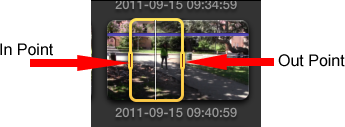
- To change the length of the clip you just selected click in the middle of the yellow bracket and press Ctrl d, this will allow you to change the duration of the clip by typing in how long you want the clip to be. Notice that the time in the clock is highlighted. For five seconds you would type in 5.00. This will make your clip exactly 5 seconds by removing time from the end of the clip.
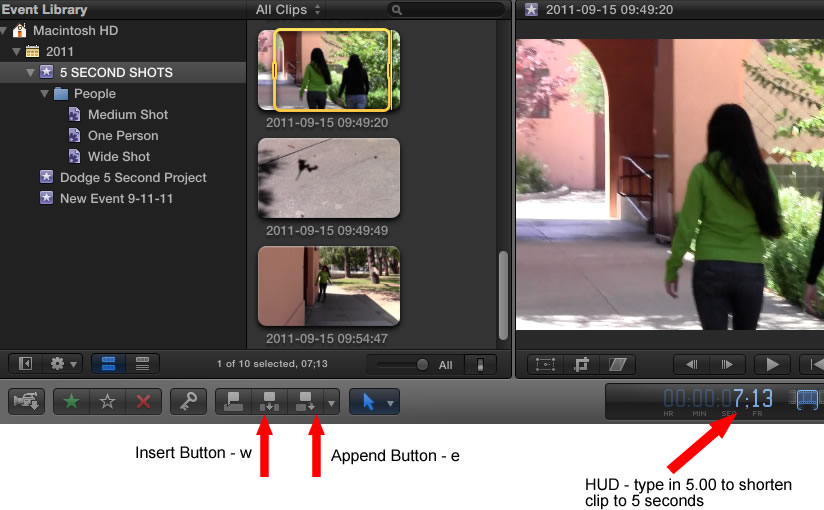
- Now that you have selected just the section of the clip you want to add to the timeline you can simply drag the clip to the timeline and FCP will automatically move it to the beginning of your timeline.
- To add another clip you would repeat this process but once the clip is selected you would press the e key to append the selected clip to your timeline. You can also press the append button on the tool bar to perform the same task. Be sure you know where the append button is located.
- If you want to insert a clip between two other clips or even in the middle of one clip you would use the w key to insert the clip where the current playhead is located. You can also use the insert button to accomplish this same task.
- To move the play head to the beginning of your timeline press the home key. To move it to the next clip press the up arrow or the down arrow to move to the beginning of a clip.
Here is a summary of the keys introduced in this lesson. Be sure you know each of these.
i = In Point - define the start of your clip
o = Out Point - define the end of your clip
Ctrl d = duration, change the length of your selected clip
e = Append the selected clip to your timeline, add it to the end of the previous clip in the timeline.
w = Insert the selected clip at the point of the playhead.
Up arrow and Down arrow = move to the beginning or end of a clip in the timeline.
Home key - move to the start of the timeline